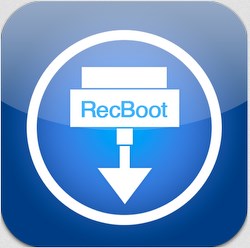Download Recboot: Hai Kudos, Recently one of my friend ask me How to Enter/Exit Recovery Mode, then I started researching the web for Proceudres of recovery mode on iPhone, iPad. Actually, I know manual method by pressing Home and Sleep/Awake button at a time, but if those button are faulty because of tear and wear, then what can we have to is go for software tools to enter and exit recovery mode on iPhone.
- Question: is Recboot safe?
- Answer: Yes, 100% safe to Enter/Exit Recovery Modes on your iPhone, iPad from Windows or Mac.
After trying out many tools, I prefer Recboot which is free utility tool to which does the job of putting your iPhone Exit/Enter recovery modes and brigns you iPhone, iPad back to normal mode. As an iPhone user if you are not realted to Recovery Mode, then you are one of the luckiest person who doesn’t face any stuck in Apple logo, blank screen, iPhone logo, boot loop problems when you are turning on your iDevices.
Pre-Requirements:
- Recboot Software
- Windows 10/8.1/8/7 or Mac OS X.
- USB Cable to connect your iDevice to Windows or Mac Computers.
- iPhone, iPad With iOS.
Recboot Excellent Features:
Recently Receboot updated to Redboot 2.0 version which have the capacity to detect the device name, device model, device firmware, device serial number and the mode of the connected device.
Here’s what was added.
1. Device detection.
2. Mode detection.
3. NO MORE CRASHING.
4. You can also fix iTunes 1015 restore error
5. Fix Black Screen on Jailbroken iPhone
- Note: Actuallyb, recently updated Recboot 2.0 version is not available for 64 bit Windows OS. You can only Download Recboot on your 32 bit Windows 10/8.1/8/7. In this case use Reiboot which is Recboot alternative.
Recboot Download For Windows, Mac to Enter/Exit Recovery Mode iPhone:
Actually, As I said Recboot is an free-source utility software which helps you to get back your iPhone, iPad to Recovery Mode, If you have faulty Home Button or Sleep/Awake Buttons. With the help of this software if you get stuck with Apple logo when you turning ON your iPhone, iPad “Enter Recovery Mode” by single click, like wise you can also “Exit Recovery Mode“.
Here in this article, I will show you How to use Recboot to Enter Recovery Mode when you are stuck at Apple logo, Boot loop while starting your iDevice and also Exit Recovery Mode when you want to stop Recovery option on your iDevice. Before entering the steps let me show you manual method to put iPhone to recovery mode.
How to Set iPhone Recovery Mode Manually With iTunes:
- First make sure you have latest iTunes installed on your Windows or Mac.
- Now press Home button and Sleep/Awake buttons at a time.
- When you iDevice screen goes black then release Sleep/Awake button, but don’t release Home Button.
- Press the Home Button until you see a iTunes has detected an iPhone in recovery mode pop-up on your Windows or Mac Computers.
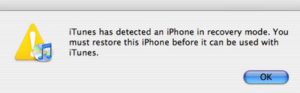
- Now click on “OK” and continue iPhone Recovery Mode.
Recboot Download – Enter iPhone Recovery Mode:
After Downloading the Recboot software on your Windows or Mac Install Recboot by on screen steps. After that open the Recboot, you will see No Device Connected option, because you didn’t connect your iDevice to the Windows or Mac OS X yet. Kindly Connect your iDevice and check whether you are connected or not. After follow the below steps to Enter your iPhone, iPad to Recovery Mode.
Step 1) Now open the Recboot tools, Connect your iDevice which you want to Recover.
Step 2) You will see 2 options like “Enter Recovery Mode” and “Exit Recovery Mode”. Tap on Enter Recovery Mode to Convert your iPhone to Recovery Mode.
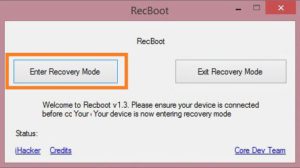
Step 3) Finally, your iTunes will discover that your device in Recovery Mode.
Download Recboot – Exit iPhone Recovery Mode:
Some times you may like Exit from your Recovery Mode option, in that type of situations Recboot tools uses to Exit your iPhone from Recovery Mode. If your iDevice stuck at Recovery Mode, but you don’t need to restore it via iTunes then use this Exit iPhone Recovery Method.
- Open Recboot Tool and connect your iPhone, iPad to Windows or Mac.
- These steps also same like as the above, but here in this method you have to click on the “Exit Recovery Mode” option.
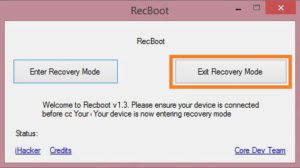
- After your iPhone Restarts automatically and works normally.
This software saves your iPhone, iPad from buggy firmware by Enter/Exit iPhone Recovery Modes. I think this software give you best result compared to manual method. Thank’s for reading, I want you read the whole article again if you face any errors while preparing for recovery options. This articles mainly describes you “How to Use Recboot iPhone Recovery Software“.
- Downgrade your iOS New versions:
If you want more articles related to iDevices, then visit FixiOSDownloads Blog.