Are you searching for iPhone disabled how to unlock? Then you are in the right place to solve your question. If you forget Passcode and attempted more than 10 times, then your iPhone will be locked. But it comes to the people who enabled Data to erase feature on their iDevice then that will be the worse feeling, Why because after 10 login attempts your iDevice data automatically erases or removes everything. So by the help of Gecko iPhone Toolkit, you can reset your iPhone passcode.
- Note: If you Enabled Data Erase feature on iPhone, then you will lose all the data after 10 login attempts when you forget iPhone Passcode.

Here in this article, we are going to discuss on “how to reset your iPhone passcode when you forgot your password“. That why every time I suggest my friends try to use touch ID or swipe screen options to unlock your iPhone Passcode. I know Passcode useful for the security purpose, in that situation you have only two chances read below. So there are only two things you need to do before your loss of the passcode.
How to Unlock iPhone passcode without the computer:
If you want to reset your iPhone passcode without the computer, then you can have only 3 steps to save from iPhone Disable problem.
- Save the passcode on your emails or any other social media or write somewhere on
the paper and keep it with you. - Restore your iDevice means backup your storage on iTunes.
- Unrecognized Touch ID.
Compatibility:
- iPhone 3Gs, iPhone 4, iPad 1, iPod Touch 4G, and iPod Touch 3G with iOS 4.0, 4.1, 4.3.1, 4.3, 4.0.1, 4.3.2, 4.0.2, 4.3.3, 4.3.5, 4.3.4, 5.0, 5.0.1 as to iOS 6.x.x
How to Reset iPhone Passcode With Gecko iPhone Toolkit:
Gecko iPhone Toolkit gives your passcode back by reading you data and iPSW files on your iPhone. I think steps are very easy if you follow every step without skipping anything.
Pre-Requirements:
- Windows 10/8.1/8/7 or Mac OS X.
- IPSW files of your iDevice.
- Gecko iPhone Toolkit.
- Active Internet Connection.
- USB cable to connect your iPhone to Windows or Mac Computers.
Step 1) First Download Gecko iPhone Toolkit on Windows or Mac from the Here.
Step 2) Now Install Gecko iPhone Toolkit by following the on-screen steps. (very simple)
Step 3) It’s time open the Gecko Toolkit and there you need to follow two steps to Recover iPhone Passcode.
Step 4) Here select your iDevice version and Boot ramdisk using redsn0w. After that click on the “Boot“.
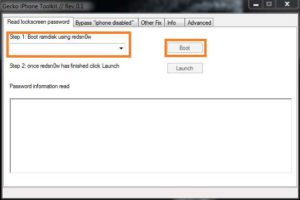
Step 5) Now you will get one pop-up like “please choose iPhone_Restore.ipsw“, tap on “Ok” and select the IPSW firmware of your Non-Jailbroken iPhone.
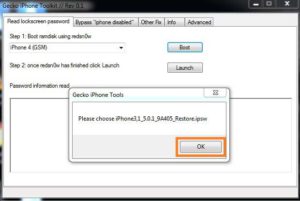
These process will involve with redsn0w so wait for sometime after completion click on “Cancel” and navigate to iPhone Gecko Toolkit.
Step 6) If you don’t have IPSW file for your iDevice then Download it from the below link.
Step 7) Now tap on “Launch” option which is just below the Boot option.
Now, wait for some just some time Gecko iPhone Toolkit read all you data and recover iPhone Passcode on password information read box.
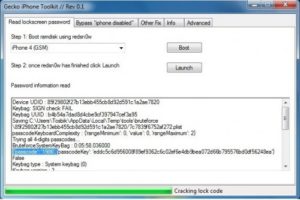
Gecko iPhone Toolkit Bypass iPhone Disabled Screen:
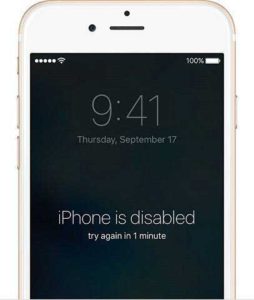
Yes sometimes we may face iPhone is Disabled try again in 1-minute problem after many attempts you entered the wrong passcode, we can also “fix iPhone Disable” with the help of Gecko iPhone Toolkit on iOS.
- Open Gecko iPhone Toolkit on your Windows or Mac.
- There tap on Bypass”iPhone Disabled” which is the second tab and very beside to Read Lock screen password.
- Now select your iDevice version and click on “Bypass“, and change your iOS device to DFU mode. To know how to put your iOS device into DFU mode read from the bellow steps.
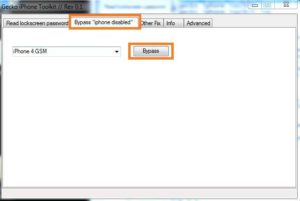
DFU Mode:
- Hold Power and Home buttons for 10 seconds
- Now release the Power button but continue holding the Home button for 10 more seconds
- Wait for some time after putting into DFU mode and after that, you will be able to use your iDevice normally without any problems.
If you are a Jailbroken user then the above method will not work for you, so there a tool available for Jailbroken users to remove iPhone Disabled message. You can also Jailbreak iPhone to remove iPhone Disabled screen.
Remove iPhone Disabled Screen Permanently on Jailbroken iDevice:
- Note: This Cydia tweak is only useful when you have friends or relatives who like to mess around with your iPhone and thinking they can disable it.
For Jailbroken users there is a tool available with the name No Passcode LockOut is a free Cydia Tweak which helps us to remove iPhone Disabled Screen. After Disabling you can allow attempting unlimited wrong passwords on your iDevice to avoid iPhone is Disabled message. Here in this paragraph you will know how to unlock a disabled iPhone without iTunes.
Step 1) First open Cydia on your Jailbroken iPhone. You can also Download Cydia on Non-Jailbroken iDevice.
Step 2) Navigate to search page.
Step 3) On search bar type “No Passcode LockOut“.
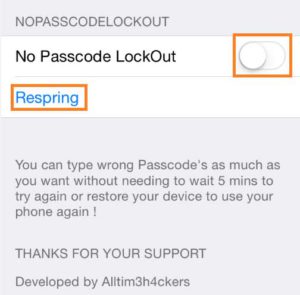
Step 4) Install it and Respring it.
iPhone is Disabled Connect to iTunes Bypass | Restore iPhone Passcode using iTunes:
iTunes helps their iDevice users for syncing iPhone data for safe backup. If your iPhone is already disabled then you can’t do anything, you have to erase all your data by connecting to iTunes.
So don’t bother about your data if you already Store on iTunes, simply erase all your data from your iPhone and Restore it from your iTunes. According to Apple policies if you sync your data with iTunesm you can Restore it when you want to restore. To know more read from the official page.
That’s it, if you forget iPhone passcode without restore then prefer this article. After reading the whole article you will know How to reset iPhone Password. If this article helps you to recover your iPhone passcode then share with you friends who need this. This Gecko iPhone Toolkit is one of the best tool compared other Cydia tools. Thank’s for reading. Like us oFacebookok. This article mainly concludes “How to reset iPhone Passcode using Gecko Toolkit iPhone“. For more updates stay tuned to FixiOSDownloads blog.
