Hi, Guys, If You are unable To Install Kodi on Apple Tv, Now you can able do it with help of this Article, I am suggesting this article only for You. I think this post helps you to Download Latest version of Kodi XBMC and some of the Tricks I used While installing it on My Apple Tv.

All of you know that XBMC change to Kodi XBMC, which has grown very much in the short period on Entertainment platform. Most of the People Ready to use Kodi on Apple Tv, If you are installed wrongly, Kodi will raise Minar bugs while watching Videos or Tv Shows. That’s Why In this Post, We have Written a complete guide to Install Kodi on Apple Tv.
Kodi is supported with some Add ons like Youtube, Vimeo, and other Video Streaming Platforms. There is a huge difference between kodi on Apple Tv & Kodi on iOS. When we are coming to the Apple Tv it has very broad Screen. You can have a nice experience with it. Follow below steps to download Kodi for Apple Tv.
App Info:
- Presently Available Version is v17.3.
- Category of Application is Entertainment Platform.
- The size of Kodi.Deb File is 76MB.
- It has Developed By XBMC/ Kodi Founder.
Compatibility:
Usually, Kodi is Compatible with many Devices:
- All Latest iOS Versions.
- Latest iPhone & Android Devices
- PC with Mac & Windows.
Interesting Features:
- Kodi is Free Media Player Application.
- It can be installed without any jailbreak.
- We can use it for Watching Tv Shows, Videos & Listening Songs.
- It has the better web interface with User interactive features.
- You can also find Add ons in Kodi similar To Extensions in Chrome.
Here I can say very fewer features only To know More Interesting Features you have to experience yourself at once.
so, just download & Install kodi on Apple Tv right Now. Before this just know what you need to get this Kodi on Apple Tv.
Pre-Requirements:
- Apple Tv.
- USB to USB C Cable.
- Kodi .Deb or IPA file.
- iOS App Singer.
- PC with Mac or Windows OS.
Download Kodi For Apple TV:
Kodi is a very powerful entertainment center for all Movie Lovers. You can also access more Tv Shows and Other Interesting Videos with this Platform. Actually, kodi is compatible for all kinds of the Devices like iOS, Android, PC and Even Apple Tv also. You can download Kodi from the Official site but that valid for iOS, PC, Android only. So, To download kodi on Apple Tv use following Links.
Kodi | iOS App Singer
I am also written some important tricks to Install Kodi on Apple Tv. you may get confused while installing this Kodi on Apple Tv so Prefer following installing steps for Easy to get installed Kodi:
Install Kodi on Apple Tv:
- Guys, First of all, You should connect your Apple TV with The PC.
- If you are using Mac OS ten Launch Xcode on PC
- In the Xcode Window, Click on New Xcode Project in that choose your Connected TV Application.
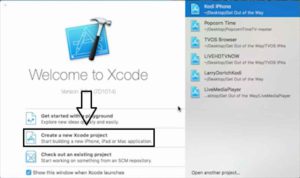
- Then you have to Choose Single View Application then follow next Button.
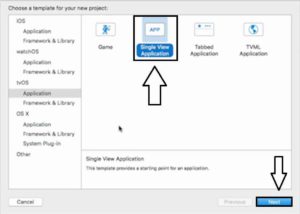
- Fill the Name of the Tv in the Product name Field. Don’t enter Additional Words Anymore in that. Now go ahead with Next then select Create Option.
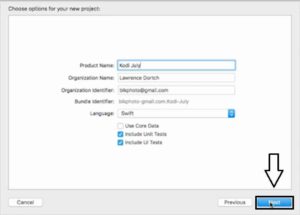
- Before going to further steps, You have to use “Fix issue” Option in the Drop down menu. (Important to avoid Minor Bugs)
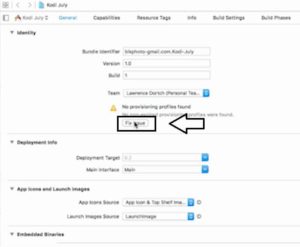
- Once again Confirm Apple TV in Destination Menu.
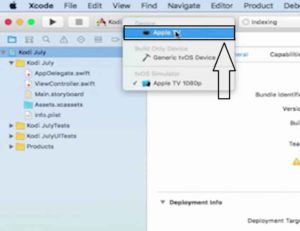
- In this step, You need to Open iOS App Singer then Upload Kodi.Deb File which is downloaded above.
- While Browse this File, It asks you to Enter Apple ID login credentials don’t forget to submit.
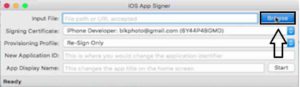
- At this time. You need to select the Project created in the Previous Steps.
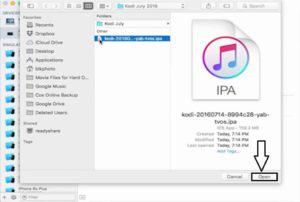
- Then select start Button to make Kodi.IPA file. It will automatically save to desktop when it has done.
- Once again Launch the Xcode window then choose Devices option and Confirm Apple Tv as your Device.
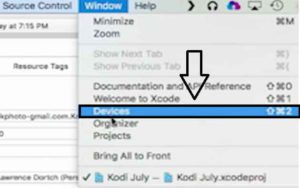
- Select + Symbol to upload Kodi IPA file which has created in above, Now It’s starting to install on your Apple TV.
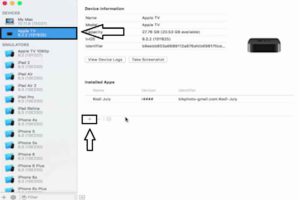
I think This will take few minutes to Complete the Whole Process and Finally, you can able to access Kodi on Apple TV. So, Guys, If you like this Guide then try to share this Article with your Friends to suggest this for getting Kodi on Apple Tv.
Final Words:
Guys, Still, If you have any doubts about this article don’t worry just convey that with the help of commenting box. We shall help you from our to solve those errors. And Thank you for keeping your Valuable time on our Blog. You can follow us to know more Interesting News about Mac, iOS Apps from Fix iOS Downloads.
Finally, we hope this Article guide you to know How to install Kodi on Apple Tv. keep following this article to know Latest Updates on Kodi. You can also connect with us on Facebook, Google+, Twitter for getting daily updates.