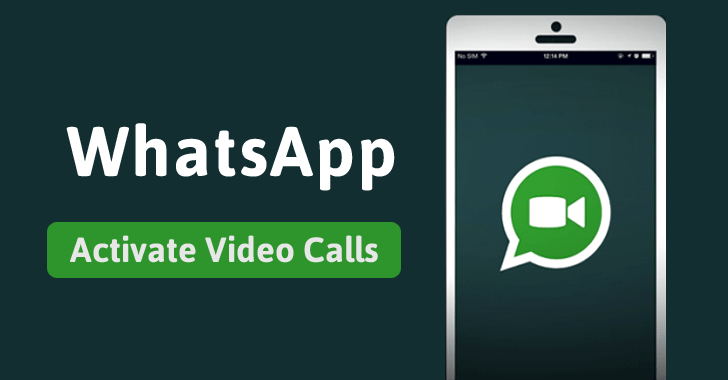Hello, Guys, I Activated my Whatsapp video call & Still I am using it to share feelings and Expressions to my friends my iPhone. This is an unbelievable tool to share our emotions or any important meeting to them via Video call. So, Let’s Have a look on How to Enable this Video calling Feature on your iPhone as well as Android Devices.
Whatsapp is the most unforgettable app on Smartphone whether it is Android or iOS device. It never loose it’s popularity from the last three years. This is because the every update of WhatsApp will become this App as most favorite App to the All users.
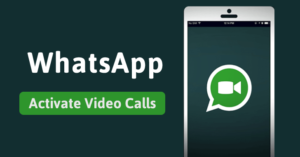
Recently Whatsapp Team has introduced a new Feature that is nothing but a “Status”. Yes, friends, we can say to our friends what we think in our mind with this status option. and you can share your favorite videos or any other interesting Moments that you never expressed with your friends. However, Today I am discussing How to Use Whatsapp Video Calling on iPhone or Android Devices.
Pre-Requirements:
- The latest version of Whatsapp 2.17.40.
- Smartphone (Android or iPhone)
Compatibility:
Android Devices: KitKat 4.4/4.2/4.0.
Lenovo.
Honey Comb.
Celkon.
Ginger Bread.
Lollipop.
Jelly Bean.
iOS Versions : iOS 10+/9+/8+/7+.
iPhone 7/7S/6/6S/5/5S.
iPad Air 2/1, iPad mini 3/2/1.
How To Activate WhatsApp Video Call on Android:
Guys, If you want to know how to enable this WhatsApp video call feature on Android then follow below steps with attention. In case If you have an iPhone then I have another Trick for you so in order to know that you can see it in next side heading that will help you.
- In case If you are using old version then First you need to update your WhatsApp version.
- To update WhatsApp, Select Back up your data to recover, When you recovered completely, Just delete the old version.
- Now Download the Latest Version of Whatsapp And Install it.
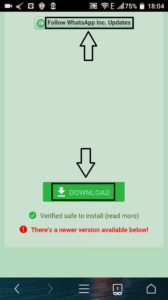
- After installation has completely succeeded, Go to WhatsApp icon on your Android Device.
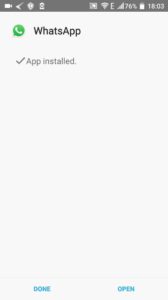
- Now, You have to sign in to your Whatsapp account with your mobile details.
- Now choose any of your friend’s number to make a video call.
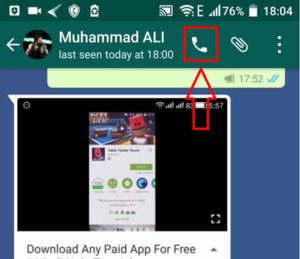
- Thereafter go to Call Option on your WhatsApp. Among “Voice Call” & “Video Call” choose Whatsapp video call Feature.
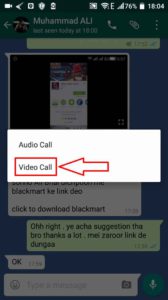
- That’s it, Friends, Now You can Enjoy with a WhatsApp video calling And don’t forget to share your this strange experience with us.
Also, Check:
How To Enable Whatsapp Video Call on iOS:
Most of the iOS users are still waiting for WhatsApp video calling, So, This post is really useful for them. Guys, Just read following Steps carefully, To Know How To Activate this:
- As I said Earlier, Just update WhatsApp version to Latest Version.
- Guys, This Update is very important If you really want to use Whatsapp video Call.
- So, First of All, complete this task. Thereafter Open the Newer version of WhatsApp that has installed on your iOS device.
- And select one of your friends to make a WhatsApp video call.
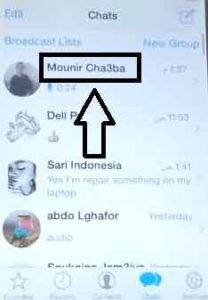
- In your Friend’s chat list, You can find Call Symbol & Tap on it.
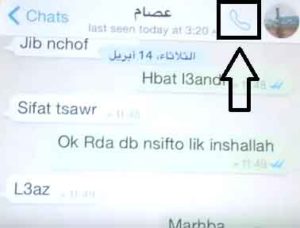
- Now, You will be asked to choose either video or Audio call facility.
- Choose Whatsapp Video Call Option to make a video call with your friends.
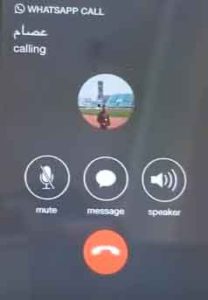
- If your friend has lifted your Call then you will Watch “Mute, Float View, Cut, Rear & Front Camera to change”.
That’s it, Friends, You can make it now and Let’start enjoying. You may like this Article “How to Use 2 or Dual WhatsApp Accounts in single Android/iPhone” Also Try once.
How To Fix Whatsapp Video Calling Error:
Hello, Guys, Some of My blog readers trying to WhatsApp video call, They faced an error and posted a comment to How to Fix this permanently. That’s why We have writing this Extra Topic. Let’s know How to Do it: Follow me…..
- When you make a Whatsapp video calling then you will get this Error because If your Friend is using Old version WhatsApp.
- And Your WhatsApp will warn you like “This Call isn’t currently possible“.
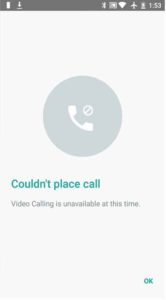
- So, In order to fix this, You have to choose friends who are using the latest version of Whatsapp account.
- Otherwise, suggest them to update their Whatsapp from the older version to newer one.
- That’s it. this is my best suggestion to Fix this Error.
Guys, Here I have Completed My task On Whatsapp Video call, Now it’s your turn to make a Video calling with your friends and have a fun.
You may like:
Conclusion:
So, Keep following us to know more interesting Apps for iOS Devices and We can solve the Error on them and show you the best way of using them on your iPhone & as well as Android Devices. Try to keep watching our Blog fix iOS Downloads & you can able to connect with us on even Facebook also.
Finally, We can say that this post helps you to Enable WhatsApp video call on your smartphone And Hope this post Easy to understand to you. Thank you so much for spending your valuable time on our blog.