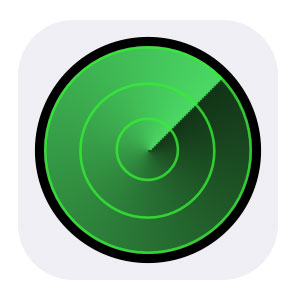If you want to How to get Find My iPhone App Download on iPhone/iPad and Mac OS X and also want to know How to use Find My iPhone to rescue iPhone/iPad, Mac and Airpods. After Reading the whole article, you can easily track your iDevices which are lost from you.
Many of the Times we may forget our iDevices, but it is very difficult to find that small electronic gadget in a big areas like Homes, conference Room and many other big places. In that type of situation Find My iPhone comes to help us to find and locate our iPhone/iPad, Mac Computer and Airpods. This Find My iPhone App allows you remotely track your misplaced or lost or Stolen iDevices from anywhere with the small internet connection.
- Note: To Find your iDevice or to Track your iDevices you must have to activate your Internet connection on your iDevices. Otherwise you don’t have any chance to find it, you only have a chance to erase all your data and delete your Apple ID from iCloud. So which means you can find your iPhone Offline.
Download Find My iPhone on iPhone/iPad and Mac
Hey, actually Find My iPhone app is designed and integrated with iCloud which is pre-installed app on your iDevices, if you can’t find it, then Download Find My iPhone app from the below link to enable it on your iDevices.
Hey, using this Find My iPhone, you can Not only track your iDevices, you can also do wiping all your Data on your iDevices, when you can retrieve your iDevices back and you think it is in wrong hands. If you are not getting what I am talking about, then let me show you How to use Find My iPhone to rescue any iDevices. Here in this article, I am going to show two methods to track iDevices, those are “Track them both on the web” and “Through the Find My iPhone app!”
How to Turn on Find My iPhone App on iPhone/iPad
- First of all open your iDevices and then navigate to “Settings“.
- Now Tap on Apple ID at the top which have your Apple ID Name on it.
- Here Click on iCloud.
- Now search for the Find My iPhone App, if you find tap on it.
- Actually, here Find My iPhone Turn Off Mode, so Simply Turn on Find My iPhone to Enable it.
How to Use Find My iPhone App on the Web:
First of all make sure you have already created iCloud account on your iDevice which you have lost, if you didn’t create iCloud account this method may not work. If you really have iCloud account, then open your PC/Laptop and Mac Computer and then navigate to iCloud.com to track your iPhone/iPad, Mac and Airpods on the web using iCloud.
Step 1) First of Open your Windows/Mac and then navigate to iCloud.com
Step 2) Enter login credentials to Log in to the iCloud Account.
Step 3) Now navigate to Main Menu and Click on Find My iPhone.
Step 4) Here enter your Apple ID and Password, if you get any prompt.
Step 5) Now Click on All Devices at the top bar of the iCloud page.
Step 6) Here you can see all the iDevices which you add to your iCloud Account, simply Click on the iDevice which you lost.
Step 7) Now a map will appear to locate your iDevice which you want to track, you can Zoom in and Zoom out for location accuracy or you can also choose below listed 3 methods to track your iDevice.
Find My iPhone Settings
- Play Sound
- Lost Mode
- Erase
Play Sound: Use this option only If your iDevice is missing around your House and you forget very nearby. When you choose this option an audible ring comes from your iDevices even your iDevice is on Silent Mode or Vibrate Mode.
Lost Mode: This mode is also called as Find My iPhone Lost Mode. If you use this option you will asked for your Phone Number that will display on the screen of your lost device, which means If someone find your iDevice, then can see only your Number, so they can use your Number to call you from that device which you lost. One more Note you have to observe, an audible tone also will also played to draw attention to the device.
Erase: I think the name it self describes you what this option will do, This option allows you to erase all the data on your iDevice. Only use this option when you can’t retrieve your iDevice back and also use this option if you think your iDevice is in wrong hands, so simply erase the data and don’t worried about someone accessing your private data.
How to Use Find My App on iPhone/iPad to Track iPhone/iPad and Mac
Actually, in the previous method you must have Windows or Mac to Find your iPhone on the web, here you can also find your iDevice on iPhone/iPad using Find My App on your iPhone, iPad. Simply you can track any iDevice which you linked to your iCloud account with the help of Find My iPhone App on iDevices.
- First of all open Find My iPhone App on your iPhone/iPad.
- Now login using your iCloud login credentials.
- Here you can see the all iDevices which you have linked to your iCloud, there Click on the iDevice link which you want to track.
- Tap on Actions at the bottom to see your options. Here you have the same 3 options you have in the web view of iCloud:
Follow Find My iPhone Settings below
Play Sound: Use this option only If your iDevice is missing around your House and you forget very nearby. When you choose this option an audible ring comes from your iDevices even your iDevice is on Silent Mode or Vibrate Mode.
Lost Mode: This mode is also called as Find My iPhone Lost Mode. If you use this option you will asked for your Phone Number that will display on the screen of your lost device, which means If someone find your iDevice, then can see only your Number, so they can use your Number to call you from that device which you lost. One more Note you have to observe, an audible tone also will also played to draw attention to the device.
Erase: I think the name it self describes you what this option will do, This option allows you to erase all the data on your iDevice. Only use this option when you can’t retrieve your iDevice back and also use this option if you think your iDevice is in wrong hands, so simply erase the data and don’t worried about someone accessing your private data.
Conclusion:
If you even not track your iDevice by following the above steps, If you think is was stolen by robbers then do only one thing, that it’s always best to get local law enforcement involved rather than trying to retrieve a stolen device on your own.
Finally, this article mainly concludes you “How to Find your iDevice, when you lost by using Find My iPhone App” on the web and iDevices. I think this article mainly helps you to track your iDevices if you forget or if you miss your iDevices. If you feel this article helps you to track your iDevices, then share this article with your friends and family.
Thank’s for visiting, for more updates visit back to FixiOSDownloads