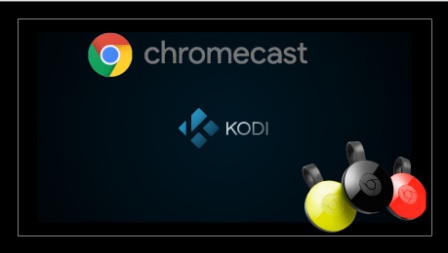Hello, buddies, this one of tweak for entertainment lover, who is interested in watch latest movies and videos, Now you can watch your favorite Kodi content on your chrome cast, Yes it’s possible, It means you can watch all HD channels on your TV with free cost. Let’s dig into the article of “How to Install Kodi on ChromeCast“.
Chrome cast is best digital media player developed by world’s popular search engine that is nothing but Google. It enables a high definition Audio/Video for your TV and it makes as the smart TV. Compared to Roku and Apple TV the cost of Chrome Cast is also cheap. Here on my website you can also Download Kodi iOS For Free.
Kodi (software) is one of the free and open source media player software, developed by XMBC. Mainly designed for Home entertainment purposes, with the help of this software you can watch movies and videos with free of cost.
There are several ways to watch Kodi on chromecast, but we write best two methods. So you can choose the best &simple and suitable method for you. After doing this process you may watch your favorite programs on the big screen.
Requirements to Install Kodi on chromecast:
- Android version must be 5+ (Lollipop, Marshmallow)
- Good internet connection.
- Good working Android mobile.
Interesting Features
- Watch free movies and videos with pay money.
- Gives content with good quality.
Watch Kodi on Chromecast (using Android mobile):
For this Hack you must install three Apps on your Android device, without these Apps you can’t-do this. The required Apps for this little hack are available in official Google play store so you can directly download and install these Apps without depending on any other third party stores.
Method 1:
- First of all, Download and install the below Apps on your Android device.
Kodi Apk
Es file explorer Apk
Local Cast for chrome cast Apk
- Similarly, Download the Playercore Factory XML file on your device.
- Open the Ex file Explorer >>> then go to Settings >>> navigate to Display settings >>> Tap on Show Hidden Files option.
- Open the Downloads folders and type Playercore Factory XML on the top left search box, and copy the file.
- Then Go to Android >>> Date >>> org.xbmc.kodi >>> files >>> Kodi >>> User data folder and paste the file on it.
- Now, launch the Kodi Apk and play any movie/video, now it Local casting is automatically loaded with Kodi.
- Tap on your chrome cast device. And click on play option.
- Then the selected videos are playing in your connected TV
Method 2:
This method also similar to the first method,
- Download and install the Kodi and Google cast Apps on your Android device.
- Launch the Google Chrome Cast App, and Tap on the Hamburger menu option.
- From the menu, Tap on the Cast Screen/Audio option, now get a small notification, Again Tap Hit on OK
- Now, The App start search for your chrome cast devices, once it shows your device, Tap on it.
- After selecting your chrome cast Device, it will starts interface between your TV and Android mobile.
- Now, return back home screen, and launch the Kodi App on your device.
- Play movies and videos, it will be mirrored on your TV.
Watch Kodi on Chromecast (BY using your personal PC):
If you don’t have any Android mobile, don’t worry; Apply this trick by using Desktop Pc.
- First of all, download and install the official Chrome browser on your Desktop PC.
- Now, Download & install the Kodi 17 krypton on the desktop PC.
- Open the Chrome browser, Add the play for Chrome cast
- Now the extension is added to the top right bar.
- Tap on the extension, and select Cast Entire Screen
- After complete this process, you will see your entire desktop on your TV, it means Desktop PC screen mirrors on smart TV.
- Now, Launch the Kodi, and play any movies/videos.
Also do this:
If you are IPhone user, try this cool trick.
- Install the Kodi App on your iPhone device.(it is not available official Apple store)
- Now open Apple store, Download & install the Google Home App.
- Launch the Google home App, and Tap on Device Again Tap on Add New Device, select your chrome cast Device and read the given points.
- Now, return back to Home Screen, and Open Settings>>>Wi-Fi>>> select the chrome Cast Wi-Fi.
- Again, Launch the Google home App and conform the selected Device.
- Now, open the Kodi and Play any moves or videos, it will casted your Chrome cast TV.