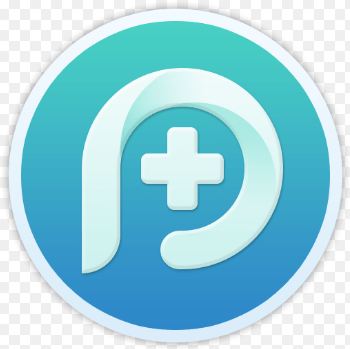Here’s How to Download and Use Phone Rescue Software on Windows or Mac Computers. Know How to Recover iPhone, iPad and Android Devices Lost Data from Phone Rescue Software without any Payment.
Hello Geeks, In this Post we are going to Discussing How to Recover iPhone, iPad or Android Device Deleted Data. Nowadays the Smartphone’s are Plays main role and it simplifies the Human life because which lets us do Many works without moving outside. Also, the smart Devices come with Device store where you can store your Personal Videos and Important files, So we don’t need to save any Important files in hardcopy form.
But, in some Times, Unfortunately, we delete some Import Files like Documents, Text Messages, Saved Photos &Videos, Call Logs and Contact details, or Losing or Breaking of Device, These Mistakes brings a lot of Troubles to smart Device users. This is the Very Important is Reason to why we introducing Phone Rescue Software to you.
About Phone Rescue Software
Phone Rescue is a Most Popular Data Recovery Software for Recovering Deleted Data Files from iPhone, iPad and Android Devices and which compactable for both Windows and Mac Computers. Recently Phone Rescue Develop Team Claims the Phone Rescale Tool got the Highest Restores and Scanning Rates among the Competitors.
The Phone Rescue Recover and Brings the 22 Types of Lost Data files also it has Clean and Neat UI, So Just Connect your Device then Restore deleted files easily.
Download Phone Rescue Software on Windows, Mac Computers
Phone Rescue is the Best Data Recovery Software Compactable for both Windows and Mac Platforms But the Bad thing it is Not an iOS or Android App and you can’t Get This Tool from Apple/Google App store, So you need a Windows or Mac Computer to Recover Deleted Files on your iPhone, iPad, and Android Devices.
Also, the iOS needs a Latest iTunes Software for Data Back or Restore. The Android User can direct Connect the Device to Computer and then Rescue the Deleted Data Easily.
Follow Steps before Entering into Rescue Process
For Android Devices
Before Entering into the Rescue process, you need to fitful some Requirements on Android Device.
- Open settings>>>Security>>>then Enable Unknown Source on your Device. Similarly Return to Main Settings Page, Where scroll down and Go to About Option.
- There find “Build Number” then Tap Continually 8 times, After it shows a Message like “Congrats now you are the Developer” on screen.
- Again Navigate to “Developer Option, Where Enable USB Debugging Option.
For iOS Devices
- The iOS Users need to Install Latest Version iTunes Software on their Windows or Mac Computers.
- Turn-on the Airplane Mode, Similarly Turn-off the Time data Automatic Mode.
- Turn-off the iPhone, iPad and iPod Devices Security Passcode.
How Use Phone Rescue Software for Restoring Lost Data files on Android Device
Once you Follow above steps, then follow Below few steps.
Step.1) First of all, Choose your Operating System on below Then Download the “Phone Rescue for Android” Software from Below Link, After simply Install into your Windows or Mac Computer.
Step.2) Now, Open the Phone Rescue Tool, After Click on “Getting Started” Button.
Step.3) Next, then Connect your Android Device to Computer Machine by using USB Cable, Once you phone Plugged-in, it will automatically Install Phone Rescue on your Device.
Step.4) Once it’s Installation Process Finished, it will ask the Permission, so go head and Accept that Permission.
Step.5) Now From your Windows or Mac Computer Phone Rescue Windows. Choose a Category that you want to Restore and Click on Next Button.
Step.6) Next, That’s the Software analyze your Device for Lost files, And you’ll see three options on the screen. Choose “Quick Scan” Option and click on it.
Note: Deep scan Option available for Rooted Android Devices.
Step.6) That’s it, There is an Option for Download, So you just those files into your Computer.
Steps for How to Restore Data from iOS Devices using Phone Rescue
Step.1) At first, Download the Phone Rescue for iOS Version Software on your Windows or Mac Computer, After Simply Install it.
Step.2) Now Connect your iPhone, iPad Device to Computer Machine using Nice USB Working Cable.
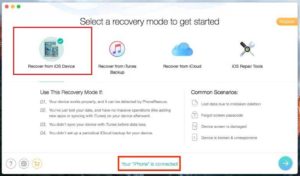
Step.3) There you can Find Different Option on the Phone Rescue for iOS Windows screen, Where Choose any Option and click on it. Now in this Post, I’m selecting “Recover from iOS Devices” Option.
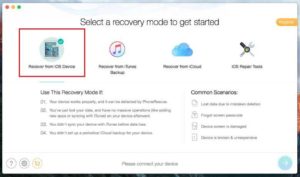
Step.4) Then Click on Next Arrow symbol from the bottom right bar, Now the Software will analyze your Device and after a few minutes time it shows the all Deleted files on Windows screen.
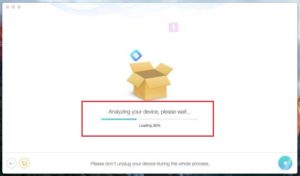
Step.5) On the Next screen, See the Left bar and then Choose the section which you want to Rescue Deleted files on your Device.
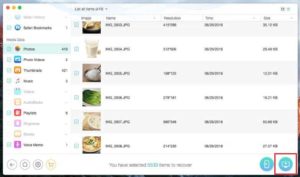
Step.6) Now I’m selecting Photos Option, then Click on Download icon from Bottom Right bar.
Step.7) That’s it Now those Photos Downloads onto your Computer Machine.
Conclusion
That’s it Readers, While the Phone Rescue Software Offers some in-App Purchases, And this App Perfectly Works for iPhone, iPad, and Android Devices Lost Data Recovery. You just follow above steps and then Rescue your Important Files, Photos, and Videos easily without any Cost. In case if you found any Troubles with above steps then simply leave a Comment on below section.
Thank’s for Visiting FixiOSDownloads.com