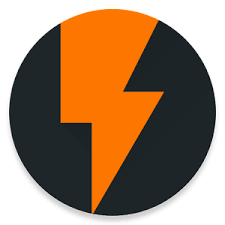Hello Buddies, This is your App lover, and I am here to Introduce How to Download Flashify Apk & Install. So, If you like to set a custom recovery mode This is the perfect guide to you. So, Read more for getting this App & Learn How to use.

I think most of the Android users can’t handle Zip files or Boot.img files on their Android Device. To extract those files and Run in Android device, You need to have the Laptop or PC. This might be complicated for those people unable to access Computer or Laptop. This will lead to the long process, So in order to make it Easy and shorter, you have to Download & Use Flashify App on your Android Device.
Along with that, nowadays, All the Android lovers trying to get Their Desired Custom Rom on their Device, Which will help to get more Apps. Original Rom may not capable to load such a most premium Games for free. So, You can change a custom ROM on your Android with the Help of the Flashify App. SO, Keep following us to know how to get this in simple ways.
App Info:
- Flashify App size 324 KB.
- Released on 12/12/2015.
- Currently Available Version v1.9.2.
- Its developer is christan.goellner.
Interesting Features:
- The Main advantage of Flashify is to provide Flash Boot Feature and Recovery of .img files without using any recovery option.
- Here, We can Fix Wrong recovery Name problems.
- With this App, you can able to fix Backup issues also.
- It will save the location of the file which is flashed in the past.
- We can back up our Laso images or Zip files from SD card or Dropbox.
- It facilitates to flash files instead of going to Recovery.
- Guys, Who want to back their ROM, Selection of Flashify is the best choice.
- Anyone can recover their device without going to Google.
Compatibility:
It is Supported for Android 4.0 Version and Above.
Pre-Requirements:
- Rooted Android Device of Version 4.0+.
- Flashify Apk File.
- Flash Files on your Internal Storage.
- Internet Connection.
Download Flashify:
Guys, Here you need to Download some Flash files on your Android Device and Flashify App. Before entering into following install Steps. Flashify can be Downloaded from the Play Store. But those Flash Files will find in the above Requirements. So, use that links to download & save them on your Internal Storage. This will help you while you are setting a Recovery Mode.
How To Install Flashify Apk:
Friends, Let’s know how to Install Flashify App on our Rooted Android Device. So, To know this follow me with below Installing points carefully:
- Before going to the Entire process, First, you need to check your Android Device is completely Rooted or Not.
- If you are still in Confusion, Then use “Root Checker Basic App” to check your device at once.
- Okay, Guys, Now, It’s time to Install Flashify App on your Android 4.0+ after ensured it Rooted completely.
- So, Go to Play store otherwise, Use this link to Download Flashify App on your Android Device.
- Once It has downloaded, you can install normally, as you did a Play Store App previously.
That’s It, When you have finished the Installation process then go to Your Home screen to access this App Features normally.
Watch How I Install Custom Recovery & Boot Images with Flashify App:
Guys, Ensure that you have downloaded all the Files as I said in the Prerequirements, Then only come with me to to do Custom Recovery on your Android, Otherwise, We can’t achieve this Action directily:
- First of all, Open your Rooted Android Device, now Launch the Flashify App on your HomeScree.
- It warns you that you really Rooted your Android, Accept that Notification and Move forward.
- Then, In the Flashify App, Choose Backup/ Restore and then you will Find the Backup Current Kernel Option.
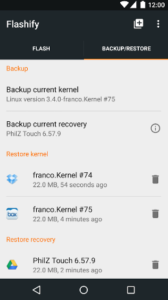
Choose Backup Restore & Then Backup Current Kernel - So, To start Backup Kernel and Recover Files go through that Feature.
- At this time You need to Choose your Zip file If the kernel is Flashable Zip File. Otherwise, Click on Boot Img file, If Kernal is in the Form of the image.or else Click on Recovery Image in case you have an image file.
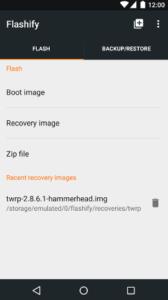
- After that Choose That File from your Smartphone Which has you downloaded previously and Put in Internal Storage.
- Finally, You have to Tap on Recovery and then Select Your Desired Recovery and Just install by a single click.
Guys, When you did this process successfully, then you should reboot your Device at once, So to know How it is, Just follow below steps:
Reboot Android In Recovery Mode When Flashed:
- Guys, To do this Reboot, We need to have Quick Reboot App on our Android Device.
- So, Immediately download this App, From play store otherwise you can also use this Link to download.
- Once you got the App just install it, Then move on to Home Screen & launch the App.
- Now, Allow the Root Permission while opening this App.
- Then the Pop up has displayed on your Screen with a List of Features, Among that Choose Recovery Mode, that’s it.
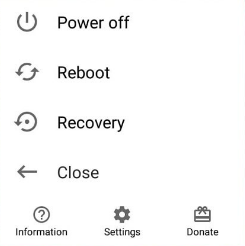
- Finally, Your Device gonna boot in Recovery mode.
You can able to check the new Recovery mode of your Android In your Settings. Friends, If you like this Article then try to share this with your friends.
Recommended Articles For You:
Conclusion:
Finally, we hope this post helps you to know How to Set the custom recovery mode with the Download Flashify and you can use this Guide To Recover the Flash files easily. Still, If you have any doubts about this guide then post a comment in the commenting box.
If you want to know our Daily Updates then keep following us on Facebook, Google+, Twitter etc. And you can find more Android Apps in this FixiOSDownloads blog. Thanking you guys, For spending your valuable time on our blog.